Keeping your software up-to-date keeps your site working and helps keep it secure.
Like all things there is more than one way to keep your software updated.
In WordPress, it couldn’t be easier and today I’ll walk you through two common ways to keep your WordPress Plugins updated.
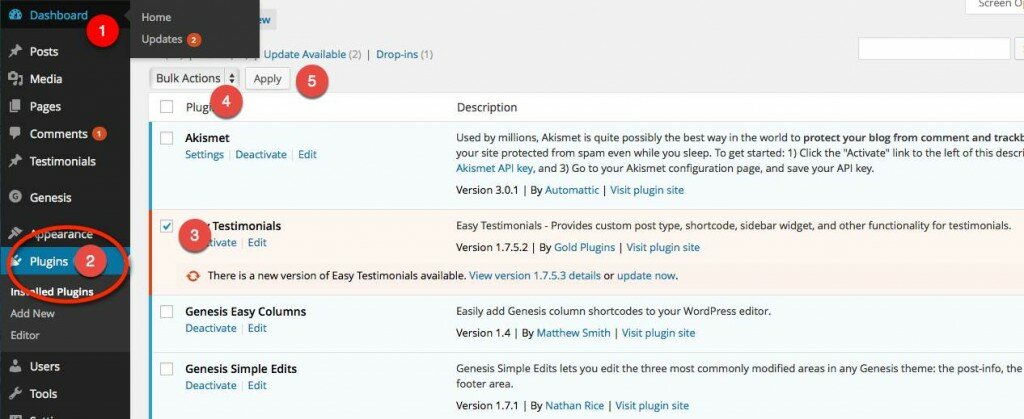
The numbered steps relate to the numbers on the image above.
(1) Log in to your Dashboard (through www.yourdomainname.com/wp-admin)
(2) Scroll down to the plugins tab
– if there are plugins needing updating there will be a number displayed next to the word Plugins, indicating the number of plugins you will need to update.
(3) Check the box beside the plugins needing updates
– they are usually indicated by being a different colour to the other softwares in the list – see image above)
– you can check all at one time or do them individually
(4) Select “UPDATE” from the Bulk Actions drop down menu
– be careful not to select delete or some other option
(5) Click the APPLY button
– you will see WordPress proceed to update the software plugins and once completed a link to return to the Plugins page will display below those that have been updated.
 SUCCESS!!
SUCCESS!!
Of course, there is another way to achieve the same outcome and this is outlined in the image below:
(1) Login to your dashboard > click on the Dashboard Link and an Updates link will appear.
(2) Check the Select All Option
(3) Click Update Plugins
![]() That’s It. All Done. Your site is now up-to-date, functionality has been improved and so has site security as you have ensured there are no easy pathways into your site by having the latest versions of your Plugins installed.
That’s It. All Done. Your site is now up-to-date, functionality has been improved and so has site security as you have ensured there are no easy pathways into your site by having the latest versions of your Plugins installed.
Check your website often – things change sometimes on a daily basis as developers discover and plug vulnerabilities within their software.
Have you changed your username and password recently? I highly recommend you change it quite regularly, read this tutorial and follow along to find out how to tighten security on your site by changing your login details
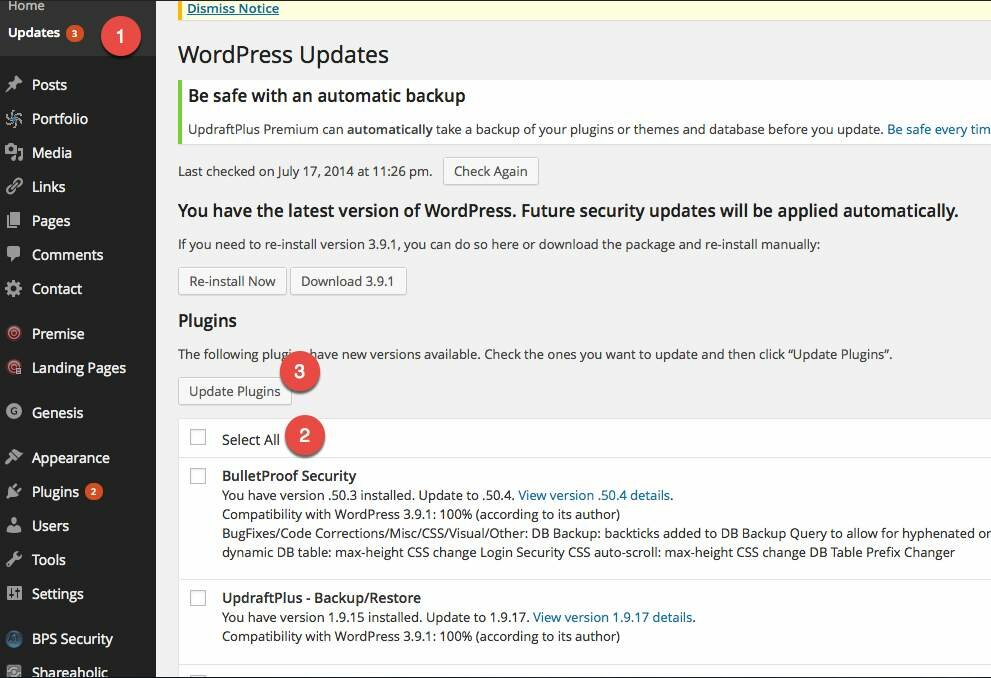
[…] to link to content on another website. For example, you will probably also want to read about website security measures such as updating your website software on a regular basis . It’s done in the same way as described […]